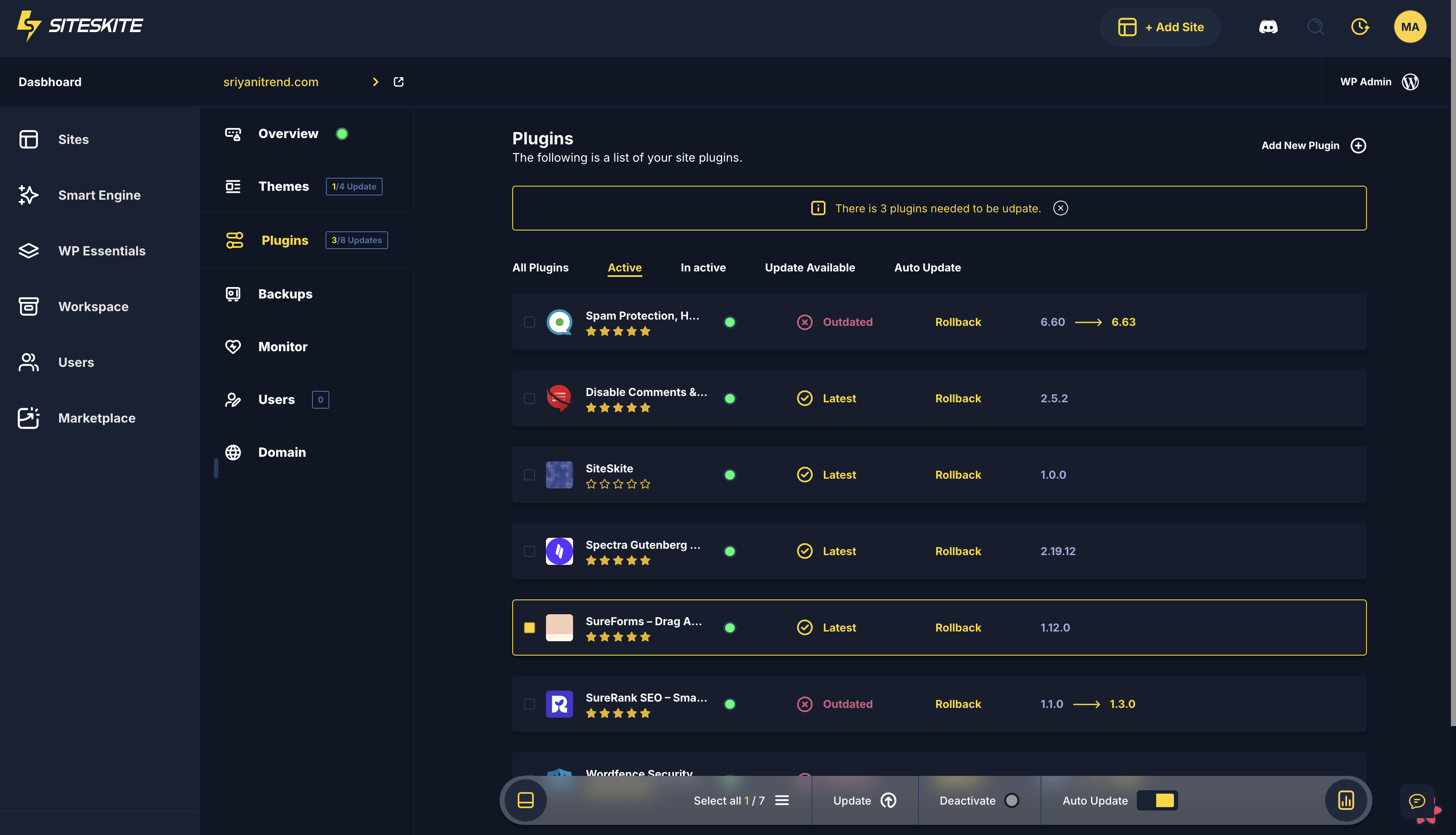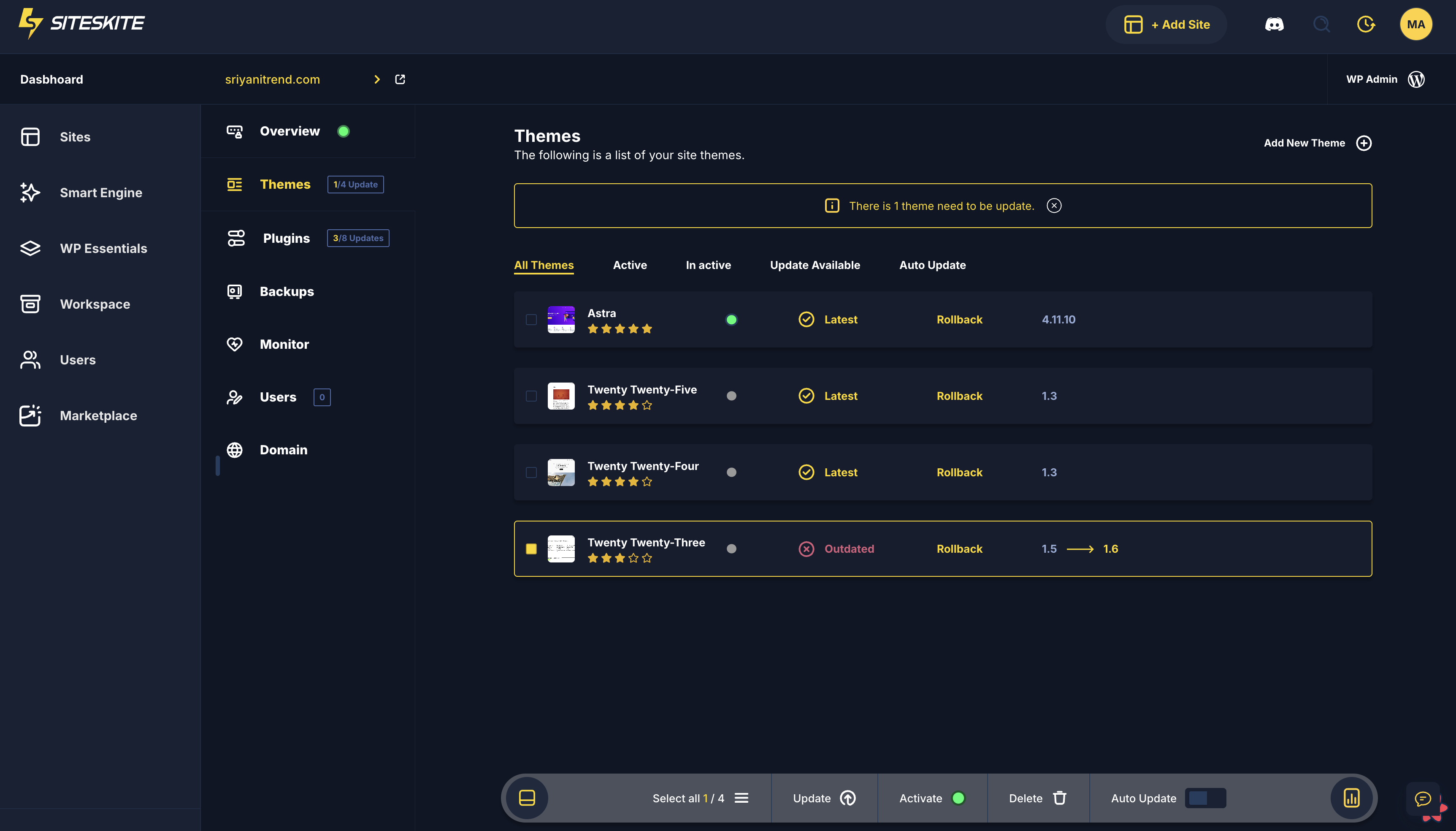Keeping your WordPress themes and plugins updated is crucial for security, performance, and compatibility. SiteSkite makes this process seamless with a dedicated Themes and Plugins tab inside the portal.
Updating Plugins
Login to your SiteSkite Portal.
Go to the Sites section and select the site you want to manage.
Open the Plugins tab.
You’ll see a list of all installed plugins with their version details.
-
Choose one of the following options:
Update All → Updates all plugins at once.
Update Individually → Click “Update” beside a specific plugin.
Updating Themes
Go to the Themes tab of your selected site.
Review the installed themes and their version numbers.
-
Choose one of the following:
Update All → Updates all themes in one click.
Update Individually → Update specific themes one by one.
Tips for Safe Updates
Backup First → Always create a backup before applying updates.
Check Compatibility → Verify that plugins/themes are compatible with your WordPress version.
Use Maintenance Mode → Enable Maintenance Mode from WP CANVAS during bulk updates to avoid visitor disruption.
That’s it! With SiteSkite, you can update plugins and themes quickly and safely—no need to log in to your WordPress dashboard.