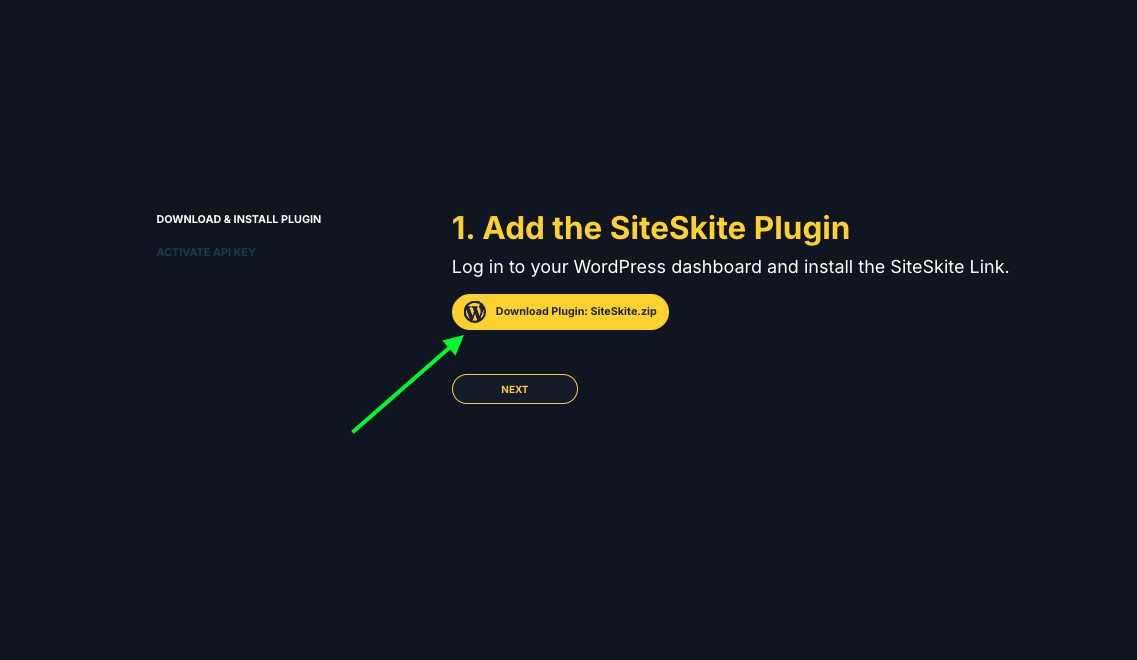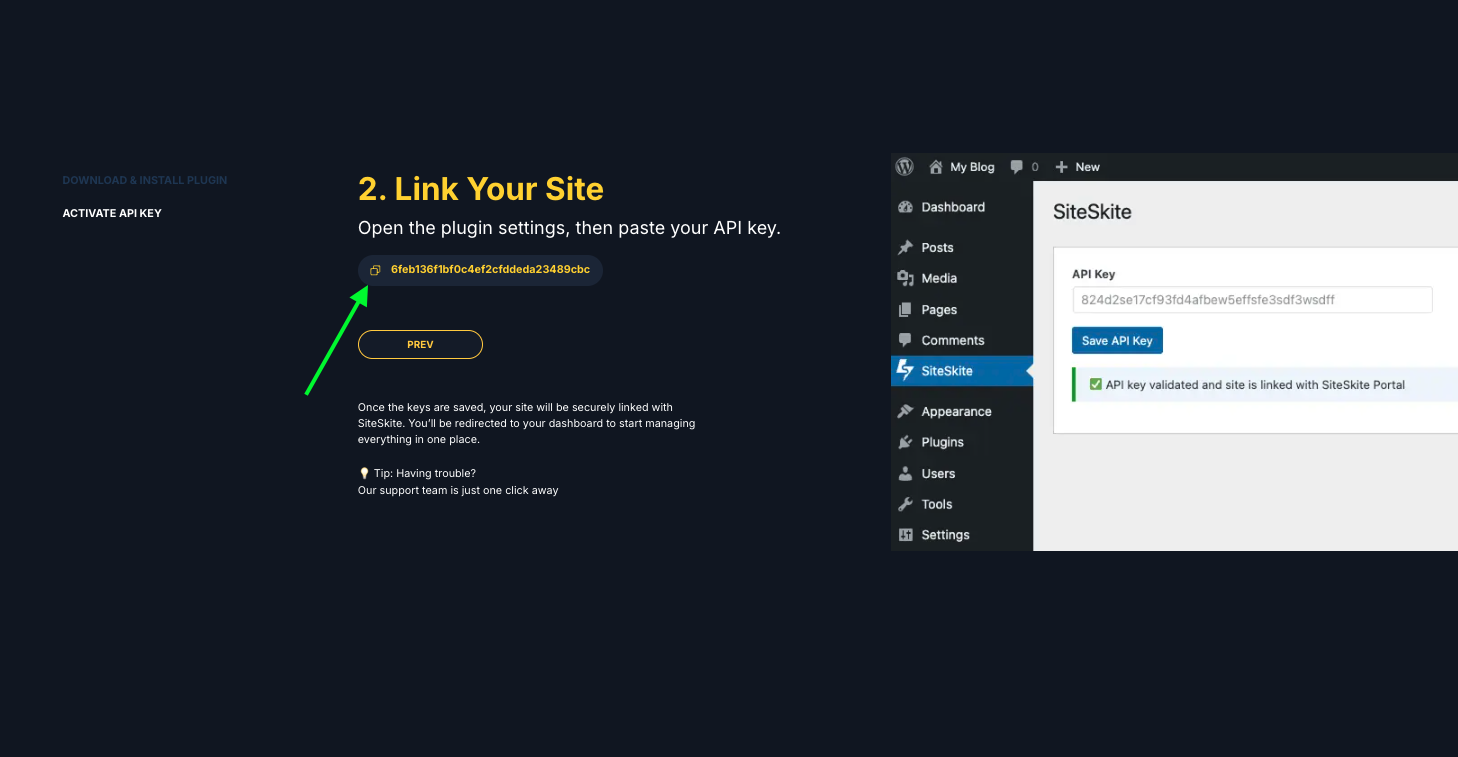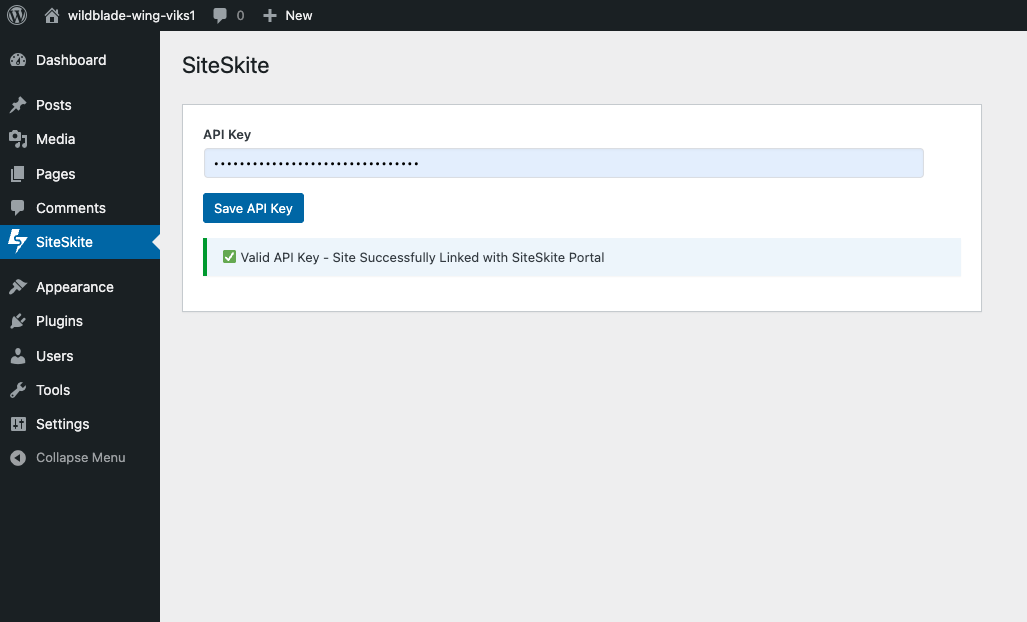Sometimes you may need to disconnect your website from SiteSkite—whether for troubleshooting, switching accounts, or re-establishing a clean connection. SiteSkite makes it easy to both disconnect and reconnect your site.
Disconnecting a Website
From the SiteSkite Portal
Log in to your SiteSkite Portal.
Go to the Sites section.
-
Click View Settings under the Actions menu (⋮) next to the site.
-
Select Disconnect Website.
-
A confirmation screen will appear that you need confirm my typing disconnect.
The website will be unlinked from your SiteSkite account but will remain intact in WordPress.
From WordPress Dashboard
Log in to your WordPress Admin Panel.
Go to Plugins.
Click Deactivate SiteSkite Plugin.
This removes the connection but does not delete the plugin.
Reconnecting a Website
If you want to reconnect the same site (or connect it to another SiteSkite account):
Log in to your WordPress Admin Panel.
Go to Plugins.
Activate SiteSkite Link Plugin.
-
Get your existing API Key from the SiteSkite portal.
-
Paste your API Key into the field provided.
Click Save API Key.
Your site will reappear in the SiteSkite dashboard, fully linked.
Important Notes
To reconnect your website: first disconnect it from the SiteSkite Portal, then deactivate the SiteSkite Link plugin. After that, activate SiteSkite plugin again and use your existing API keys to relink instantly.
Disconnecting will delete backups or settings stored in SiteSkite.
If you reinstall the plugin or reconnect, your site will resume normal monitoring and management.
Use Reconnect if you see connection errors
With just a few clicks, you can disconnect or reconnect your site to SiteSkite anytime—without affecting your WordPress website.
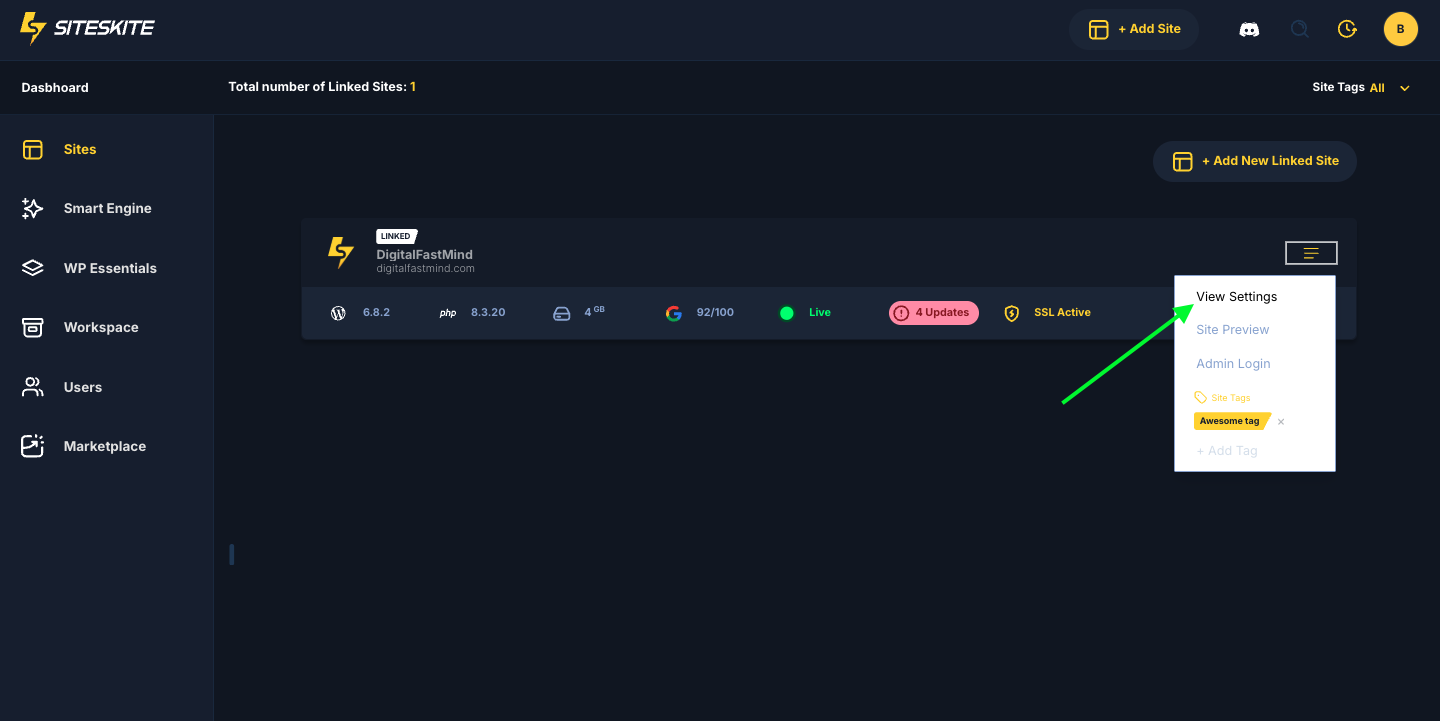
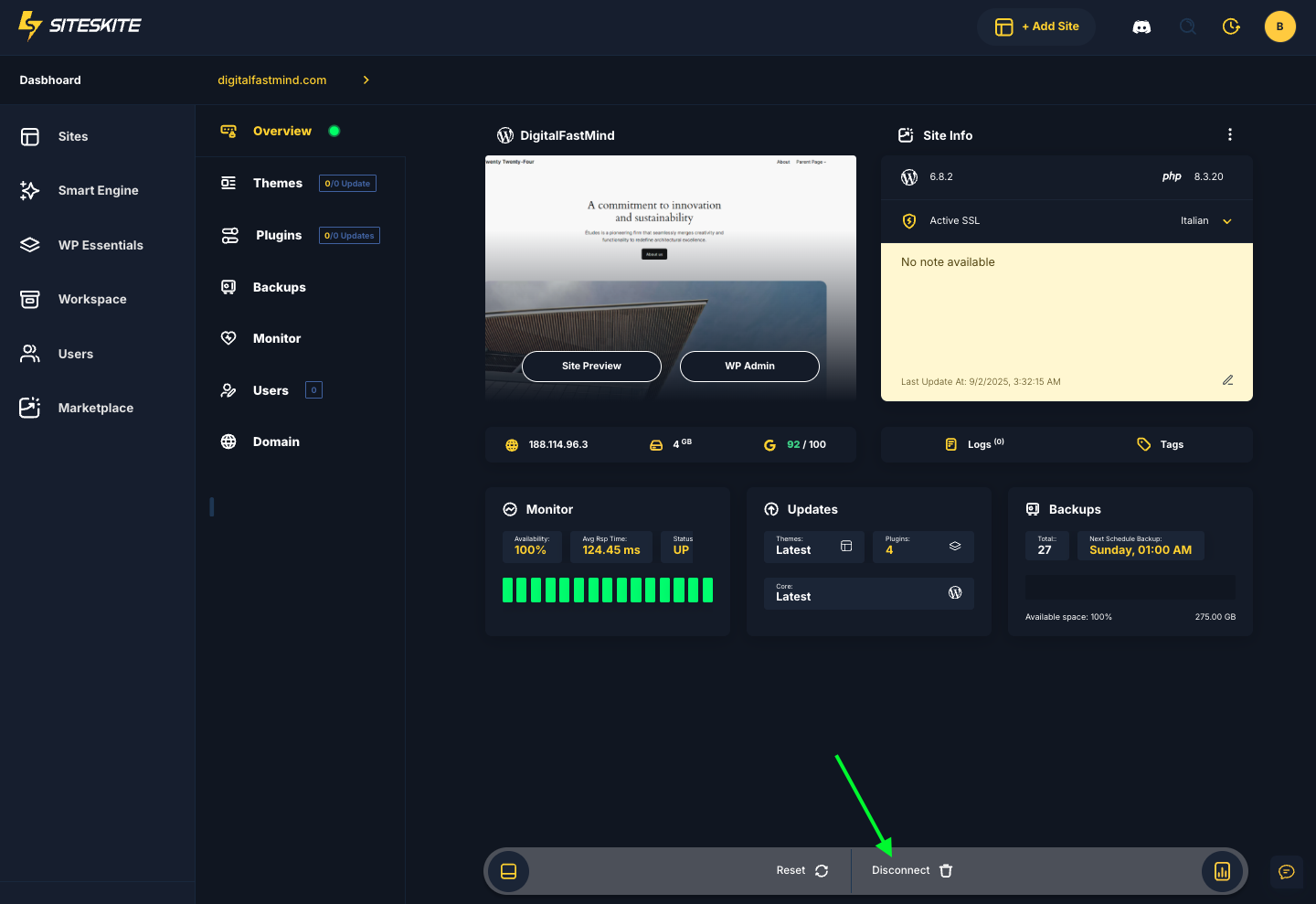
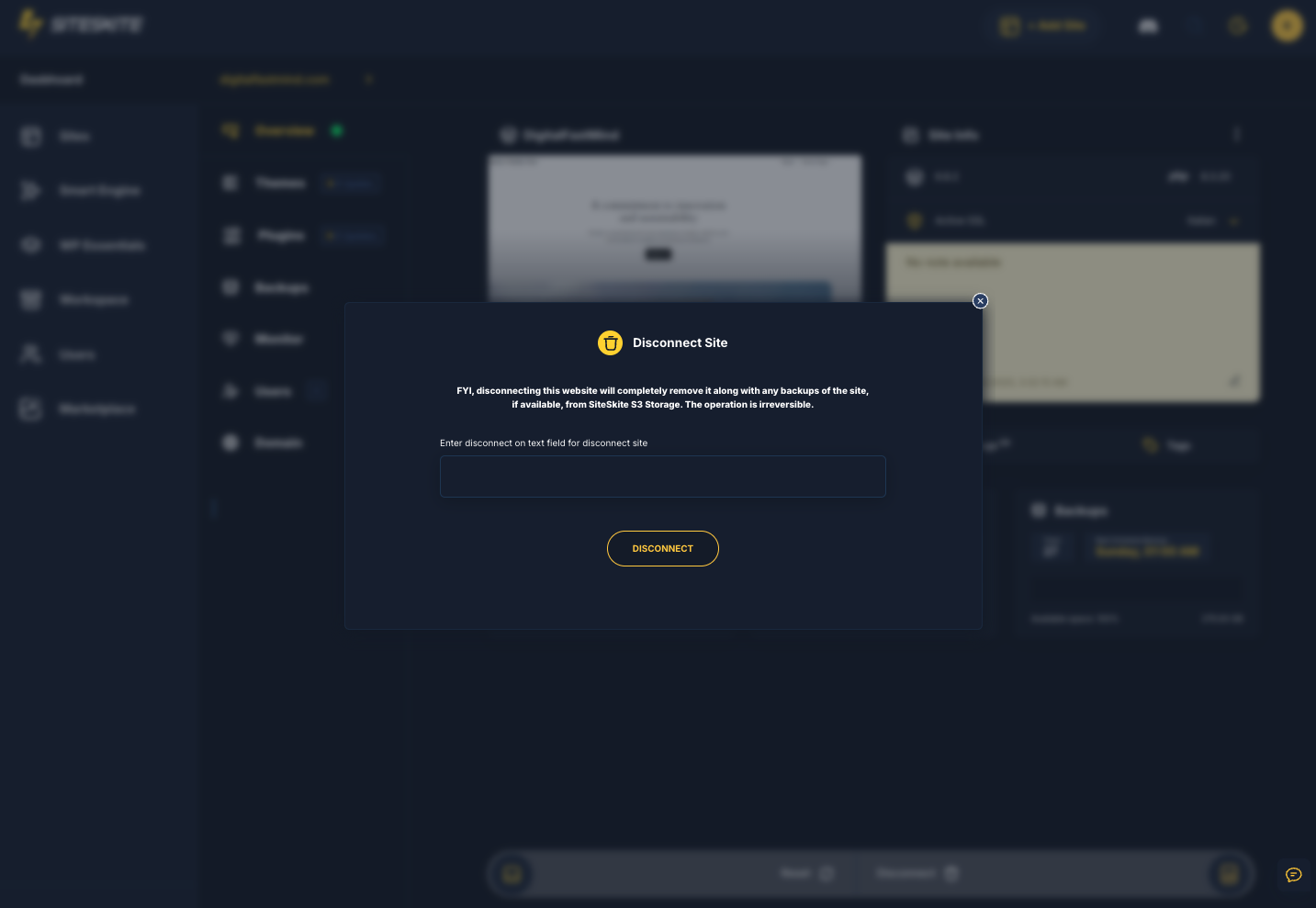
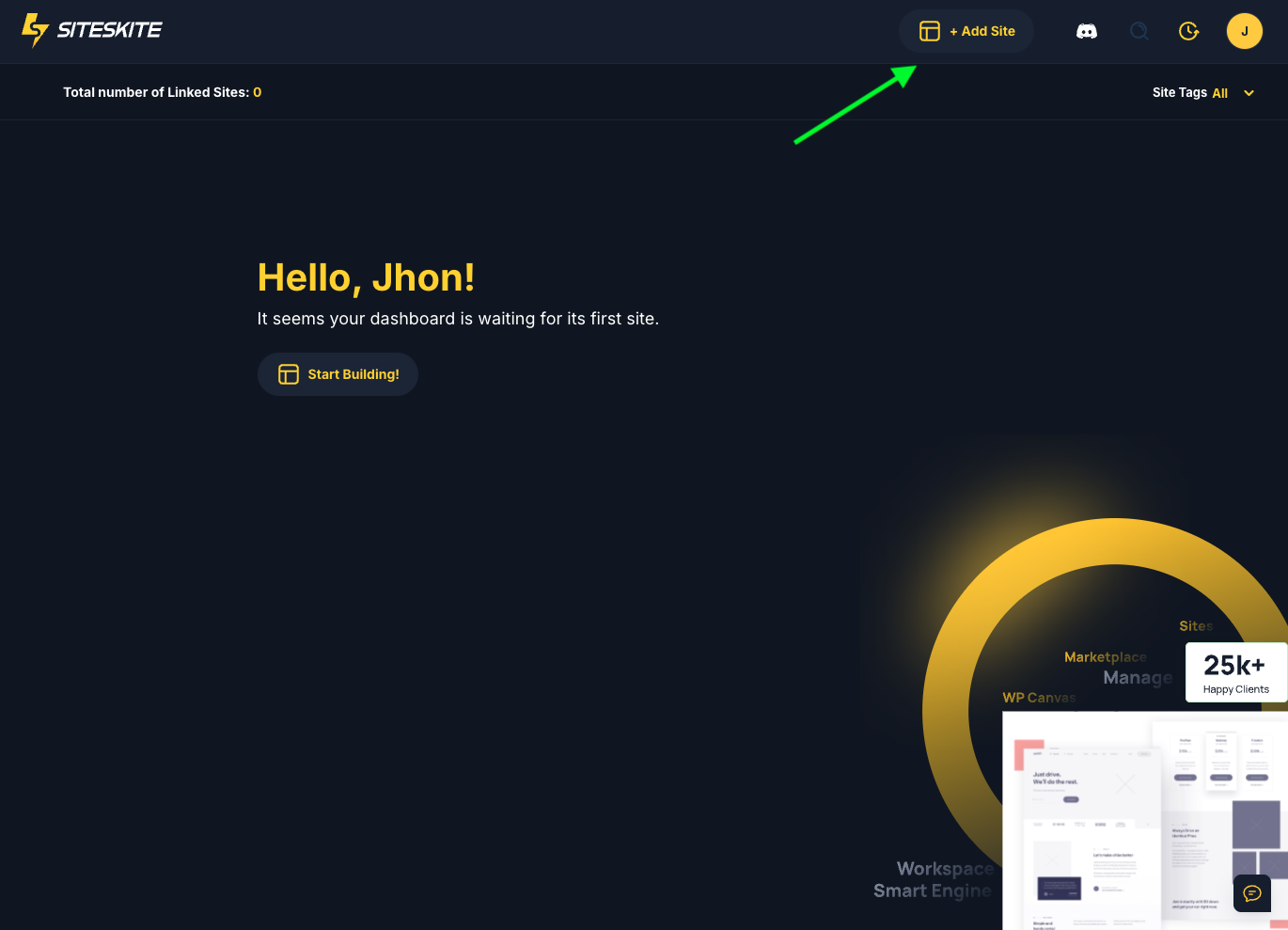.png)